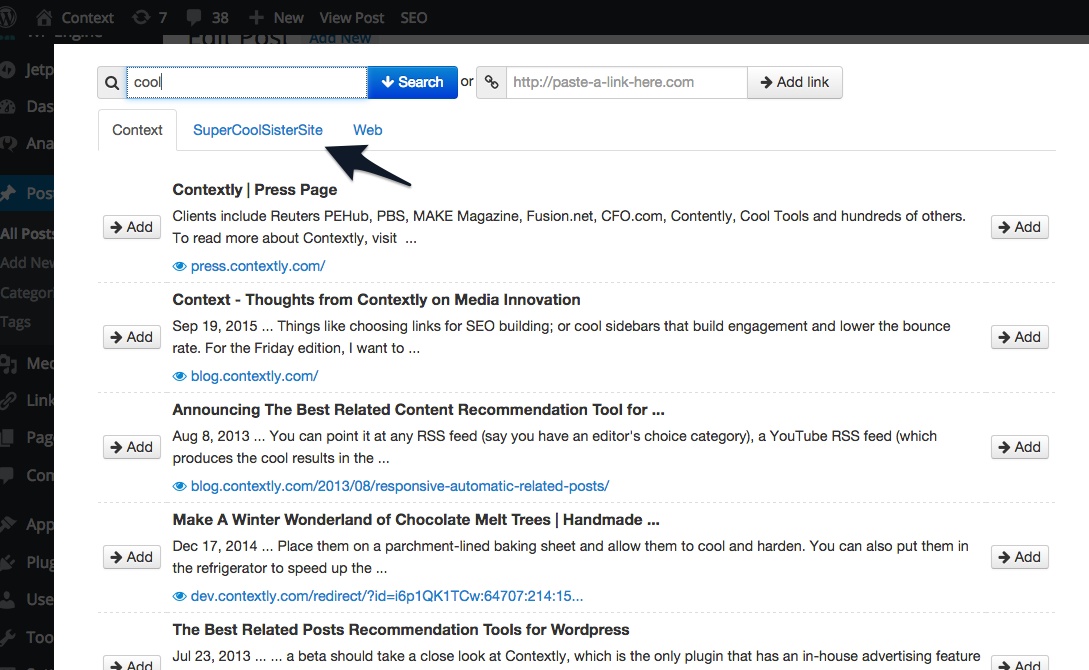The middle of the month deserves a sneaky feature, so here it goes: Here’s how you can add a second site to your curation search and have Contextly think it’s your default site.
Let me explain: say you wanted to choose related links for your own site: redunkcoolsite.com. When you install Contextly, the default search site if you are choosing related links or creating a sidebar will be redunkcoolsite.com.
But say you had a second site: stupidcoolsite.com. And you wanted to link to a post from that site in your related section or a sidebar.
It’s a more common situation than you might imagine, and our solution is more graceful than you might suppose.
1. Go to the Control Panel.
2. Choose the Search Sites Tab.
3. Add a new search site by providing a name and url.
4. Press save in the Control Panel.
5. Reload your post; press Choose Related Posts and navigate to the new search tab.
6. Choose related posts from your sister site..
7. Press Save and revel in how easy that all was.
This is one of those sneaky features that you only appreciate once you actually need it. Got a couple of sites? You can steer related across them all if you like.
For many folks, this isn’t a feature that will ever be needed. For those with multiple properties, it’s just the right feature for the right time.
[For the month of November 2015, in honor of National Novel Writing Month and National Blog Posting Month #NaBloPoMo, I’ll be writing a post a day about a favorite Contextly feature. It’s a bit of a love letter and a bit of a how-to.]
If you want to try Contextly on your own WordPress site, you can download it from the WordPress plugin gallery, or you want to learn about our custom CMS integration, drop us a line.