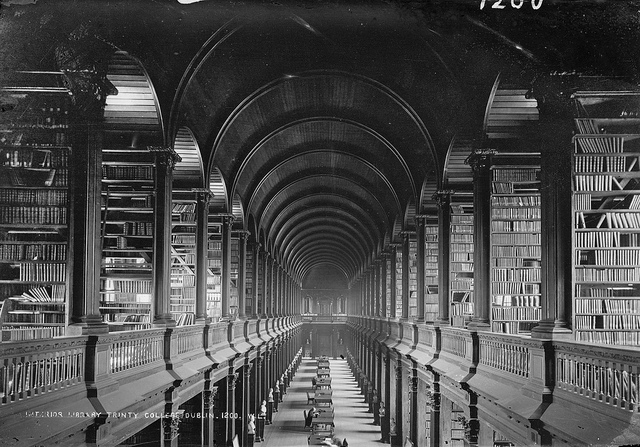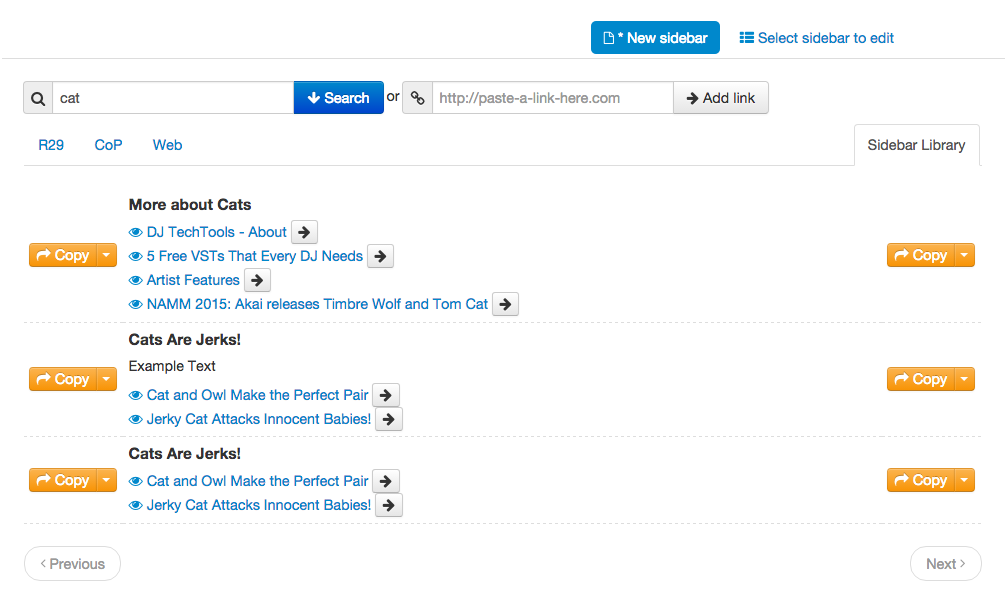Creating a manual sidebar is one of my favorite Contextly curation tools. Curated Sidebars let you choose internal or external links, providing context to readers in a fast, writer-friendly editorial interface.
Even better, the in-story sidebars both look good on the page and perform well.
Finding the button to create a curated sidebar is pretty easy.
What’s not as well known is that Contextly keeps a searchable library of all the sidebars a site has ever created. That makes it simple to grab a previously created sidebar and drop it into a story to provide related links to a reader.
It’s pretty easy to use – easier than a card catalog, for sure.
1. Press the Sidebar button in either the Visual Editor or the Text Editor in WordPress.
2. To browse the most recently created sidebars, look for the Sidebar Library link.
3. To search for a sidebar, simply enter a term relevant to the sidebar in the search button, then click Sidebar Library.
4. Press the copy button to move the previous entries and titles to a new sidebar. Edit if you like.
5. Press Save.
6. Give a loud Whoop! because though it’s a library, it’s not that kind of library.
Here’s how that looks in a short video:
[For the month of November 2015, in honor of National Novel Writing Month and National Blog Posting Month #NaBloPoMo, I’ll be writing a post a day about a favorite Contextly feature. It’s a bit of a love letter and a bit of a how-to.]
If you want to try Contextly on your own WordPress site, you can download it from the WordPress plugin gallery or you want to learn about our custom CMS integration, drop us a line.