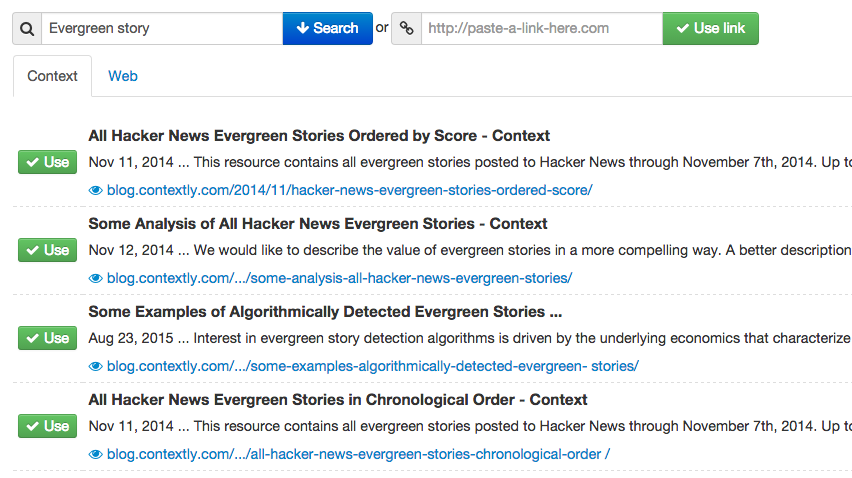[For the month of November 2015, in honor of National Novel Writing Month and National Blog Posting Month #NaBloPoMo, I’ll be writing a post a day about a favorite Contextly feature. It’s a bit of a love letter and a bit of a how-to.]
Contextly originated in part at my frustration at the limitation of the tools we used at Wired (we used WordPress). Linking back to previous stories was just a pain. But links are good for building SEO, and also just plain useful for readers, so we added them every day.
But creating links to previous stories required writers to open a new tab; create a site search like this in Google” “site:blog.contextly.com evergreen”; then click through the search results to get to the normal link; copy and paste the link; and finally, go back to WordPress and copy it in.
So one of the first features we built remains a favorite: making it dead simple to link back to a previous story in the story you are writing.
Here’s how that works:
- Highlight the word or term you want to hyperlink. Like Evergreen story.
- Press the Single Link button.
- Choose the story you want to link to. Or try a different search term and then choose the story you want to link to.
- Have coffee.
Here’s what that looks like in a short video:
As a feature, it’s an oldie but definitely a goodie.
If you want to try Contextly on your own WordPress site, you can download the plugin from the WordPress plugin gallery or you want to learn about our custom CMS integration, drop us a line.